Monday, May 8, 2023
Twitter is a platform with lots of messages that go back and forth every day. Sometimes, the messages are a friendly debate on a hot topic, while in other situations, it’s a brand-related discussion or simply people sharing their thoughts. Arguably, the greatest thing about Twitter is that it lets people discuss various topics essentially in real time. That’s one reason why some Twitter features, like Twitter chats, have long been popular.
Unfortunately, the volume of tweets and the format of member feeds is that tweets can often be overlooked. That is one reason why I’ve always said that brands should do careful research to find out when their customers are online so that they can maximize the reach of each piece of content.
Of course, even with content that’s sent out at an optimal time of day, nothing is perfect. For instance, people can interact with your content for many hours and even days later. Another concern is when tweets are sent to you or discuss your brand, which can also happen at any time of day.
Fortunately, there are several ways you can keep track of tweets without overworking your staff. If you run a large enough company, you probably have some form of social monitoring software, and if you can’t, then you should. However, sometimes it’s necessary to look up information manually or find a Tweet sometime later. One of the easiest ways to do this is by using Twitter Advanced search.
Twitter’s advanced search feature lets you look for a Tweet based on certain criteria. You can use the criteria to narrow down your options until it’s easy to find what you’re looking for. To use the advanced search, you will start with a regular Twitter search. Then, you can eliminate tweets using categories until you find what you need.
If you have ever used a database, then you automatically understand the basics of how Twitter Advanced search works. Sometimes the options are obvious, while in other situations, you may need to experiment until you find what you need.
For marketers and business owners, it’s a great way of finding buried tweets and customer data. With buried tweets, you can find valuable information such as consumer sentiment, requests for help from your brand, and discussions about your latest product or service. From there, you can use this customer intelligence to better tailor your marketing campaigns, deal with poor customer sentiment, or put out a forest fire before it burns the house down.
Likewise, you can learn more about your target audience. For instance, sometimes you learn that people who are interested in your product have certain hobbies or other interests. They may still be able to help you with further marketing efforts. Likewise, you might find that your customer base is more diverse than initially assumed.
A great example might be smartphone technology. When the iPhone was a groundbreaking product, it was mostly people with a lot of disposable income who loved innovative gadgets who ran out to buy them. Now, smartphone technology is almost ubiquitous, being used by almost every age group, from elementary school to senior citizens.
Further Reading: What are Promoted Tweets and 7 Tips to Leverage Them for Twitter Marketing
As you can see, Twitter’s Advanced search can be quite useful. In fact, as marketers, it’s easy to say that we should all be using it occasionally. The level of information that we can gain is quite valuable, and you never know when important data will heavily influence your next campaign.
There are two ways that you can access the advanced search option on Twitter. The first one is by typing in the search query “Twitter Advanced search” on Google or another search engine. Twitter’s advanced search should be the first item on your results list.
You can also access Advanced search directly from the Twitter website. To do this, simply go to the search bar on your Twitter feed. Search for a keyword, and then choose the advanced search option in the upper right-hand corner of your results page by selecting it from the three dots as shown here:
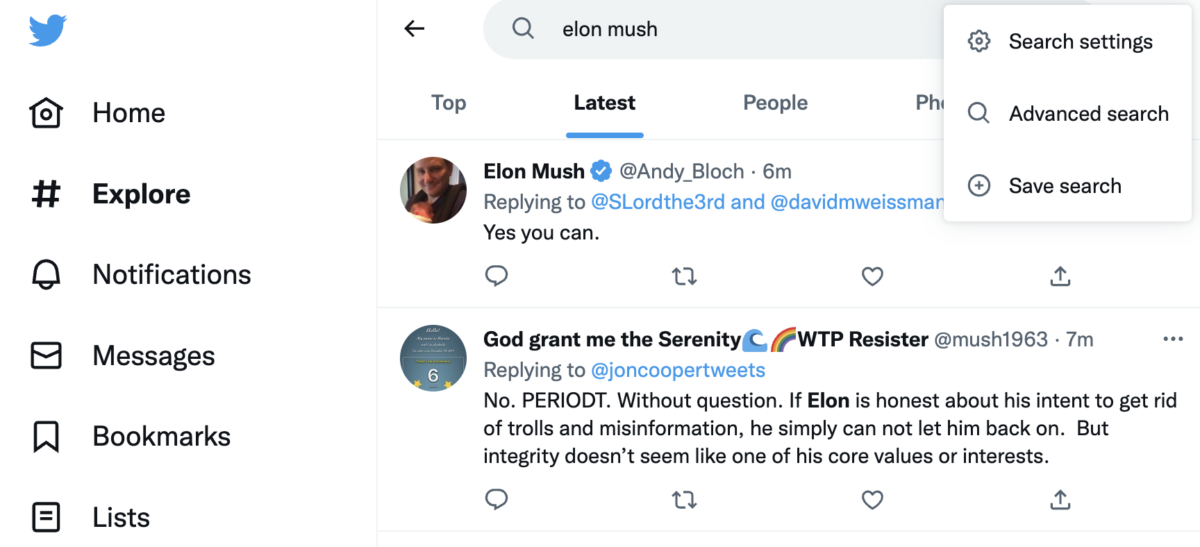
Once you do so, the Twitter advanced search window will appear as follows:
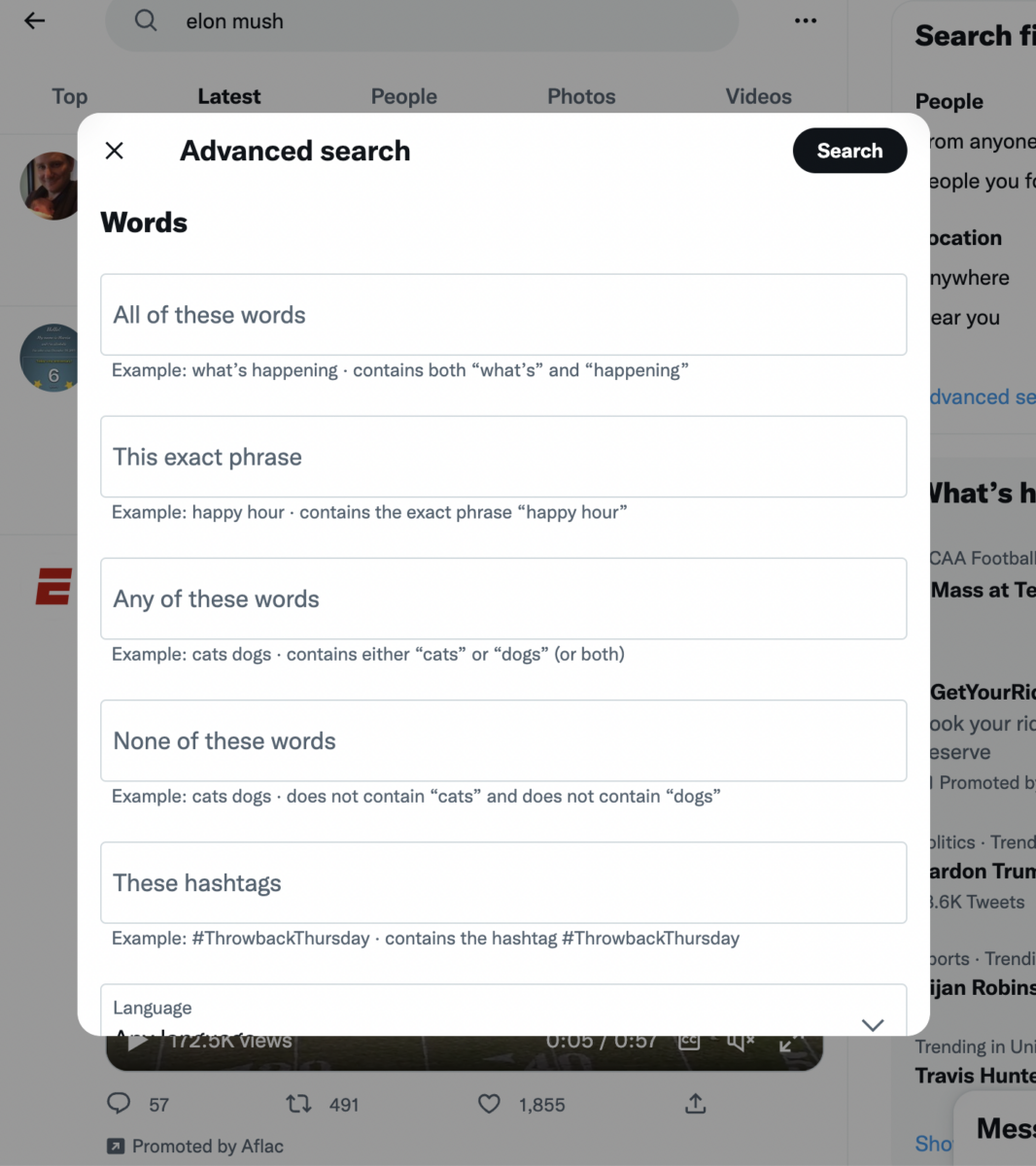
Once you’ve opened the Advanced search options window, it’s time to choose the right options. This may take some trial and error, depending on what you’re trying to find. In some ways, it’s like the research projects we did on younger.
Understanding the Options on Twitter’s Advanced Search
In the Advanced search window, you have a lot of different options, so it’s important to know what you need. While this is never an exact science, you want to select the most viable options upfront so that you can save time and effort. You can include or exclude certain words, phrases, or hashtags. You can also look for tweets sent on a particular date or those which have a lot of engagement.
With that in mind, let’s look at the different filter options.
Words
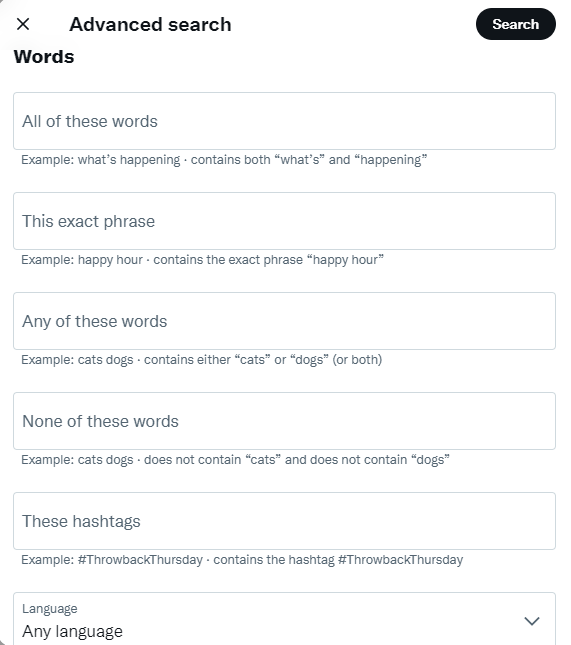
The first option within Twitter Advanced search is to filter by words used. In this case, we’re not talking about hashtags or @mentions. Instead, we are concerned with the body of the text.
Twitter lets you choose from the following:
- All of these words – a Tweet needs to include every word on the list to be displayed in the results.
- This exact phrase – specify an exact phrase you’re looking for, such as “the Age of Influence.”
- Any of these words – a somewhat broader net that uses a mixture of words to try and find tweets on a particular topic. I might use the words marketing, sales, and brand awareness to find tweets in my niche.
- None of these words – exclude words that you’re not interested in. This one’s especially useful if a word or series of words can identify tweets that aren’t relevant to you.
- These hashtags – list hashtags that can indicate relevant Tweets.
- Written in – this one is a language differentiator. There are many words that are common to multiple languages, and if one of those is the keyword, then you should consider using a language specification to get what you need.
As you can see, there are a lot of ways to narrow down your options based on the words in the Tweet. This is unsurprising when you consider the fact that there are so many words shared between niches and even languages.
Accounts
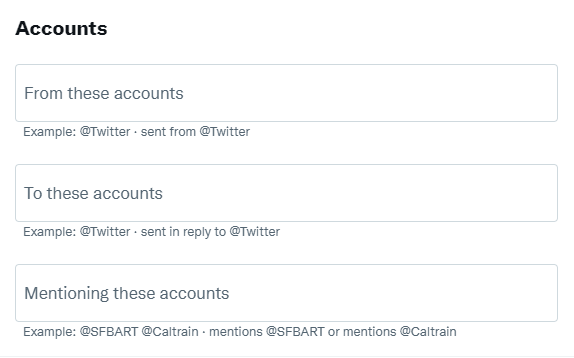
Another way to make the most of Twitter Advanced search is by specifying a particular account. For instance, you might search for the keyword “influencer marketing” and specify results from @NealSchaffer. This way, you can avoid getting results from other marketers in this niche. Or from another point of view, you can see what I have to say about the topic.
Additionally, you can specify how an account is involved in the Tweet. It may be that you want a Tweet sent by the user, sent to the user, or that mentions the user. In my case, you might be looking for “I saw @NealSchaffer at the conference.”
Further Reading: 12 Ways How to Get More Followers on Twitter
Filters
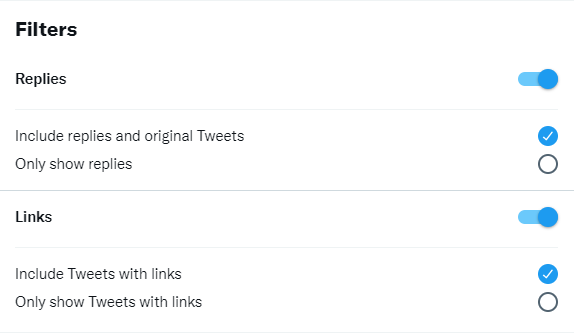
Likewise, Twitter lets you see a particular type of Tweet. The first option is to look for replies to a prior Tweet. This can help identify which tweets are getting engagement on Twitter or which ones might be a hot topic.
Similarly, you can filter for tweets that have links. In this case, you may be trying to find where content creators are sharing their blog posts or where they might be directing people to a landing page for lead generation. Of course, this one is also useful if you want to find news articles or other content related to a particular topic.
Engagement
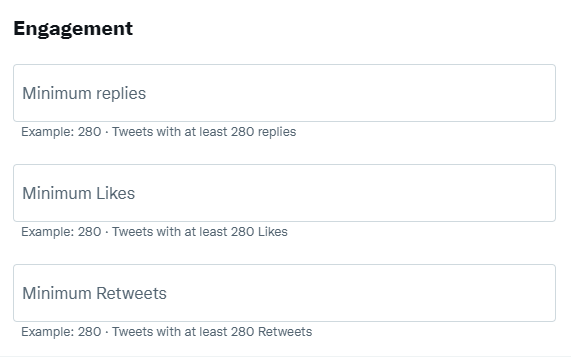
Engagement is another Twitter Advanced search option. Here, you’ll look for Tweets that have a minimum amount of engagement. On the Advanced search page, you can choose a minimum number of replies, likes, or retweets.
While many of these metrics can indicate a high level of popularity for different tweets, they do show a different type of interest. If you want to do an especially thorough analysis, you might consider running a search that specifies one type of engagement and another search checking a different one. In this case, you might find that certain tweets attract two or more of these engagement types.
Further Reading: 9 Ways to Increase Your Twitter Engagement Today
Dates
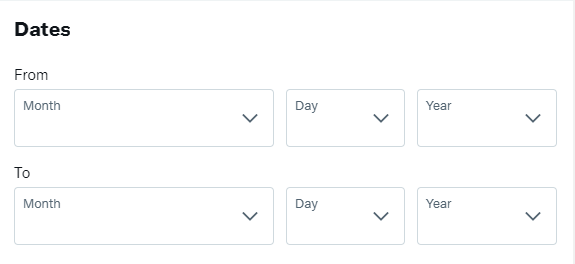
This one’s pretty self-explanatory. Simply choose a date range from the menu like you would most other time-based searches. Then you’ll get results that conform to these criteria. One reason you might want to do this is to isolate people’s responses after your company makes specific announcements.
Twitter Advanced Search: Quick and Dirty Hacks
Unsurprisingly, there are many ways that you can use Twitter Advanced search that will both enhance your experience and provide you with valuable information. In some cases, you’ll save time by selecting just a few more boxes. Other hacks help you make the best use of the information that you have gathered, turning Advanced search into a marketing tool.
Create a Saved Search
Each Twitter account can save up to 25 searches. You can save a search by clicking More options at the top of the results page. If you need to find the same types of Tweets on a regular basis, not having to can save a lot of time. This is good both for staff workload and the overall consistency of information. For instance, if you set the Advanced search every time, then it can be easy to the very your search slightly and thereby change the results.
Saved searches are a very versatile tool. You can use saved searches to keep track of your own mentions, new people sharing your content, and keywords relevant to your brand. It can also work well for customer service enhancement tools because you might be able to see how people use the platform to make requests of your staff.
Use the ‘from these accounts’ and ‘to these accounts’ filters to quickly see your past interactions with others. This can work well if you regularly participate in Twitter chats or if you often interact with the same people. Social media managers can also benefit from this feature by saving a search that monitors tweets set to a brand account.
Topic discovery is another great option for people who work in the marketing space because it can help you identify new opportunities. For instance, you might find that there is a debate going on that appeals very strongly to your target audience.
A great example of this in recent times is social justice, such as affirmative action or the environment. Many brands won’t talk about this topic normally, because it’s not part of their niche. But at the same them, there might be an opportunity to connect with the major segment of a company’s target audience.
Topic searches are easy to set up. Go to the Twitter search box, type any search term and specify the operator min_retweets:[number] or min_faves:[number] to filter your search results. Source then, you only have to select the saved search to find the latest.
Find Blog Post Ideas
Even with a content calendar, bloggers sometimes need to topic quickly. For instance, a planned topic may become inappropriate due to major events. One can imagine, for example, a travel blogger who might’ve had an episode on Moscow or Kyiv planned at the beginning of 2022. Chances are that they won’t be able to write that post! You might also need to find a new topic if a guest blogger cancels or something else happens that’s unexpected.
Want to set up a Twitter Advanced search that can help find new post ideas? Go to the ‘Words’ section and use the ‘All of these words and ‘This exact phrase.’ Then, enter your search term to find your ideas for blogs.
Find Content Shared by Any Account
No matter what industry you’re part of, there’s a good chance you want to monitor what the industry players are saying about specific topics. Not only can this help you plan ahead, but it also is useful when you need to do reputation management or pivot your overall strategy. And while following industry experts is standard, it doesn’t help sort through what each of those people has to say. Instead, these tweets are mixed in with everybody else’s.
If you want to know what a user has been tweeting about a particular topic, use the search term ‘keyword’ (from: user). It’s that easy.
Further Reading: What is a Quote Tweet? 8 Reasons You Should be Using Them More Often for Twitter Marketing
Local business people, I’m talking to you. The same thing goes for anybody that needs to do a local advertising campaign or tailor a pitch based on location and issues. You can pick any keyword you want for this one, or choose keywords that are already local. It’s also a great way to see what people think about a topic in different locations.
To find people who are talking about your brand (or any other topic) in a specific area, use the two operators (near: and within:).
Find Influencers
Influencers can help you increase your brand’s visibility. You can find influencers on Twitter using the Advanced Search option by searching for specific brand keywords or hashtags, as well as the engagement levels you want, such as the number of retweets, likes, and replies.
There are a couple of ways that you can set this up based on how you want to find influencers. Located some influencers, you can monitor them. Eventually, you may find that you want to engage them for an influencer marketing opportunity. When the time comes, check out my guide to engaging influencers.
Further Reading: Twitter Influencers: How to Find and Connect with Them
Monitor Mentions
Mentions can tell you what people think regarding your brand. Generally, people who @mention other Twitter users intend for that user to see the Tweet. They might do this for many different reasons, from complaints and customer service requests all the way to congratulatory or favorable impressions. By monitoring mentions, you can find a customer in distress, discover that a particular product or service is performing especially well, or put out a dumpster fire before it ignites the whole forest.
Go to “All of these words” in advanced search and put in all the keywords you want to track and monitor. Then, specify a particular user. It’s a quick and easy way to boost your social monitoring efforts.
Find Out User Sentiment
Similarly, with the fierce competition for customer dollars, it’s important to know what people think about your brand. If you want to know how people’s sentiments are about a product or service, use sentiment filters. For example – @amazon :) or @amazon :). Then, you’ll see everything that people are saying about the target item, whether good or bad., Or double down on successful products, services, and strategies.
You can also use this strategy to monitor customer sentiments about your competitors. Especially if you don’t have sophisticated social monitoring software, or if it doesn’t include Twitter coverage, this is a great strategy. You can also use sentiment information in real-time to interact with other Twitter users and address any concerns they may have.
Supercharge Your Customer Service
If you sell a product or service and want to track what your customer’s queries or complaints are on Twitter, use the advanced search feature. For example – Use queries such as ‘customer service’ or ‘customer support’ followed by your company name.
A lot of companies use this approach at some level. Twitter is often the best way for people to reach customer service. And while this trend may move on to other platforms as usage patterns change, using Twitter Advanced search to look for ways to help your customers is still a very practical approach.
If you keep a tab on what your competitors are up to on Twitter, use the option “All of these words” and enter your keyword, and then use “People” to enter your competitor’s Twitter handle to check their tweets quickly.
There are several reasons you might want to do this. For one thing, sometimes your competitors will talk about your brand as being inferior to theirs. Knowing what your competition says about you can help to counteract their efforts, either by correcting a misconception, fixing a problem, or countering their messaging with reasons why your product might be better than their product. The possibilities are endless.
Most people think about Twitter in terms of text-based information and perhaps the links to other content like news stories. However, there’s a lot more than Twitter has to offer, such as embedded photos and videos. Sometimes, you can find influencers and fans using this approach. And in turn, monitoring photos and videos can reveal valuable information.
Ready to unleash the power of media on Twitter? Use the Twitter Advanced search bar to find photos or videos on any given topic or keyword.
Search for What Your Potential Customers may be Looking for
Sometimes it’s hard to predict what your customers want. While we put out surveys and hold focus groups, there’s a lot of information that we’ll only get spontaneously. In particular, people talk to their friends and social media contacts about the things that they need. And because those individuals are likely unbiased, users feel that they can speak more freely. For marketers, this information is a goldmine.
You could search for what people have been looking to find on Twitter by using search terms such as “How do I?,” and “Any advice on” + keyword. You might also consider using the term “review” in the context of the product. You never know what you’ll find out.
For example – “Any recommendations on finding an SEO tool?” We, marketers, tend to have strong opinions about various tech tools, so a question like this is sure to foster discussion.
Conclusion
Using Twitter Advanced search is a potentially valuable tool for almost any marketer. Fortunately, it is also easy to use and costs nothing more than staff time. In many ways, this tool is only limited by your imagination and your ability to analyze the information gained. Of course, other tools like a social listening or monitoring program can help you get even more out of the Tweets that you’ll find.
Hero Photo by Marten Newhall on Unsplash
Actionable advice for your digital / content / influencer / social media marketing.
Join 12,000+ smart professionals who subscribe to my regular updates.