Tuesday, July 15, 2025
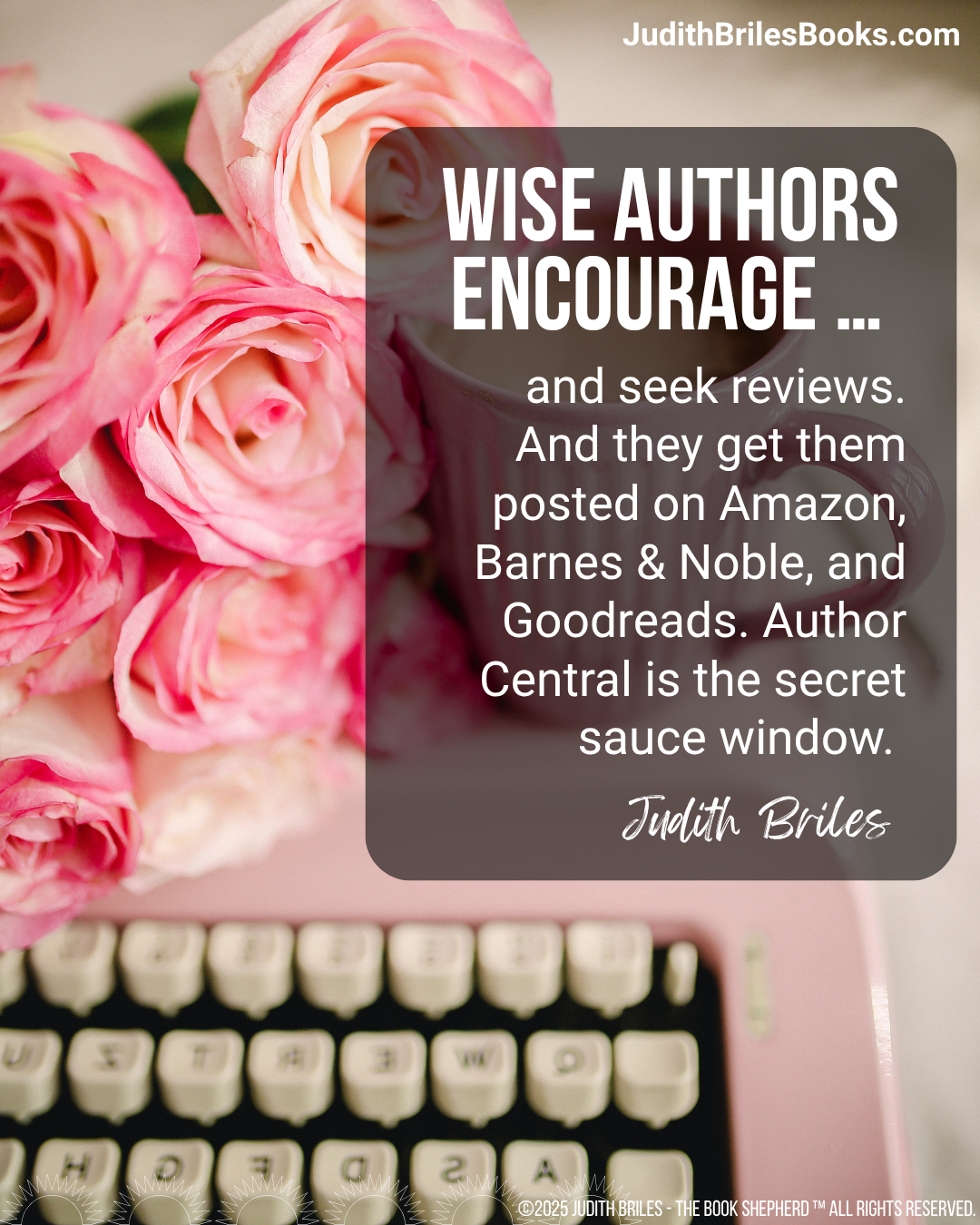
Wise authors encourage … and seek reviews. And they get them posted on Amazon, Barnes & Noble, and Goodreads. Author Central is the secret sauce window for Amazon.
Last week, I got a killer review from the Literary Titan on The Secret Hamlet. It was clear that the review had really ready the book … and liked it. Happy dance for this author.
Now … what to do with it? Start with shout outs on your social media. I took multiple portions of the review and started posting. Like this: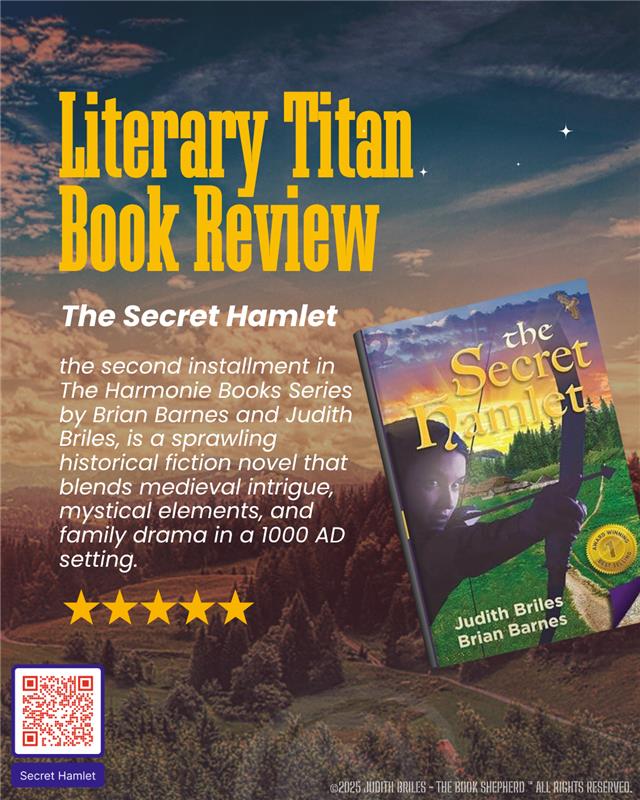
Both Amazon and Barnes & Noble have dedicated spots for Editorial Reviews on your book’s product page. This should tell you how important Amazon and Barnes & Noble think editorial reviews are, and how important they are to readers.
Let’s start with Amazon … it wants reviews –lots of them. From readers and definitely from magazine and reviewers.
On Amazon, the Editorial Review section appears before the Customer Review section and appears alongside your book’s description in the Kindle app. Use the Editorial Review section to showcase your professional reviews.
How-to:
1.Login to your Author Central account
2.Click on the Books tab at the top of the page
3.Click the image of the book you want to update
4.On the Book Details page click the Edit Book Details button
5.On the next page click Add Review next to the Editorial Reviews section
6.You’ll then see a popup window where you can enter your editorial review
7.Enter your editorial review along with attribution
8.Click Save and then allow up to 24 hours for it to show on your book page
Ditto for Barnes & Noble … most authors bypass encouraging others to post here—actually, they don’t think about it.
What to do: Login to Barnes & Noble Press. Enter your book title and author name. Click the cover image of the book you want to edit. Scroll down to the ‘Editorial Reviews’ section and click on the ‘Editorial Reviews’ title. Enter the name, website, and an excerpt of your review.
Tip: You can include the star rating ????? of your review by adding these emoji stars. Just copy and paste these into your editorial review.
You can include the entire review in the Editorial Review section, or just some excerpts .. your choice, it’s up to you.
Go for it!


Dr. Judith Briles started writing notes to her classmates in first grade … and got into “disruptive trouble” from her teachers. She’s now the author of 47 books and counting, still being a disrupter. Her books have won over 55 book awards and been Amazon bestsellers. You can follow her professional side at www.TheBookShepherd.com where she works with writers to become published authors. Listen in to her weekly podcast: AuthorU: Your Guide to Book Publishing at https://bit.ly/AuthorUPodcast
©2025 Judith Briles – The Book Shepherd™ All Rights Reserved