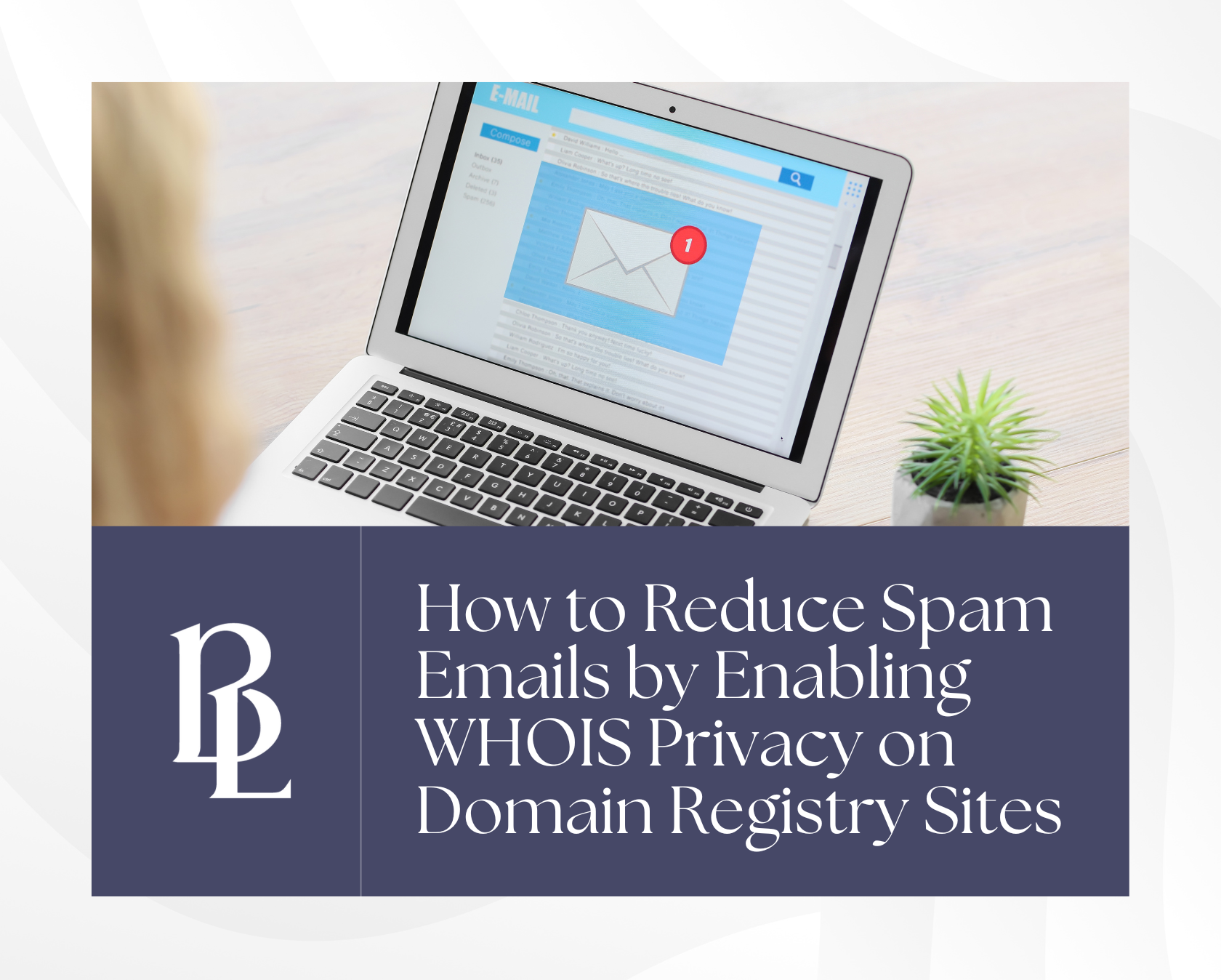
by Brian Lawrence
Having a website is an integral part of any business plan in the digital age. A functioning website allows businesses to connect with people worldwide, significantly increasing reach. However, the advancement in connectivity means the need for privacy and security regarding personal information.
Domain registrars are responsible for registering and maintaining domain names, which often require users to disclose personal information such as name, address, and contact details. The information you provide is stored in a public database called WHOIS and can be accessed by anyone, including dreaded spammers.
With the need for privacy protection growing, domain registrars offer WHOIS privacy protection services that allow users to keep personal information private. As a business owner, I understand how important it is to keep contact information from the hands of spammers and scammers. That’s why I’m providing detailed background information on WHOIS, how to enable it, and how it can reduce spam emails.
What is WHOIS Privacy?
WHOIS privacy is a service that allows domain owners to keep their personal information private and secure. Most domain registrars offer the service once you’ve registered your domain name. When registering a domain name, the Internet Corporation for Assigned Names and Numbers (ICANN) regulations require you to provide personal information. The information you provide is stored in the WHOIS database that anyone can access.
WHOIS privacy replaces your contact information with the contact information of the specific registrar you’re using. This hides your identity from public view, preventing spam, identity theft, and other malicious activity.
How WHOIS Privacy Reduces Spam Emails
Enabling WHOIS privacy on your domain reduces the number of spam emails you receive in several ways:
- Replaces Contact Information: When you enable WHOIS privacy, your personal contact information is replaced with generic information provided by the registrar or proxy service. This makes it difficult for spammers to obtain your email address and other contact details, reducing the likelihood of receiving spam.
- Prevents Email Harvesting: Spammers often use automated tools to scrape WHOIS databases for email addresses and other contact information. When you mask your information, it’s harder for spammers to harvest your email address and send unsolicited emails.
- Redirects Emails: Some WHOIS privacy services offer email forwarding, where emails sent to the anonymized email address are forwarded to your email address. This way, you can still receive important emails from legitimate sources while keeping your email address private.
- Provides Additional Security: WHOIS privacy services often employ additional security measures, such as captcha verification, to prevent unauthorized access to your contact information. This further reduces the risk of spam emails reaching your inbox.
How to Enable WHOIS Privacy on Popular Domain Registry Sites
Go Daddy
- Log in to your GoDaddy account.
- Go to “My Domains” and select the domain you want to enable WHOIS privacy.
- Click on “Manage” and then “Privacy” in the domain management panel.
- Select the “Enable Privacy” option and follow the prompts to complete the process.
Google Domains
- Log in to your Google Domains account.
- Go to “My Domains” and select the domain you want to enable WHOIS privacy.
- Scroll down to the “Privacy” section and click on “Manage” next to “Domain privacy settings.”
- Click on “Enable” and follow the prompts to complete the process.
Bluehost
- Log in to your Bluehost account.
- Go to “Domains” and select the domain you want to enable WHOIS privacy.
- Click on “Domain Privacy” in the domain management panel.
- Click on “Purchase Privacy” and follow the prompts to complete the process.
Note: Most Squarespace-managed domains automatically have free domain privacy enabled.
Enabling WHOIS privacy ensures that domain owners’ personal information will remain private and secure. It’s a straightforward process that eliminates unwanted contact from spammers and scammers. If you value online privacy, consider enabling WHOIS privacy on your domain registrar site today.
For more information on how to keep your contact information safe, don’t hesitate to reach out to us!