LinkedIn allows you to have a great degree of control over who can see what about you on LinkedIn. One of the most powerful features for maintaining privacy is LinkedIn private mode, which allows you to browse profiles anonymously without revealing your identity. Especially in an era where there seems to be very little online privacy, understanding how to use LinkedIn private mode effectively is quite valuable.
However, many people still don’t know that LinkedIn private mode exists or simply don’t understand how to activate and use it strategically. LinkedIn private mode is just one of several privacy tools available, but it’s often the most useful for professionals who need discretion while networking, job searching, or conducting research.
One of the challenges of social media is that the information we share frequently spreads beyond where we originally posted it. While this phenomenon is beneficial if you want something to go viral, sometimes there are situations when your social media activity should remain concealed. Because of its business focus, LinkedIn is one place where user privacy is especially important. After all, you may not want your boss to know that you’re looking for another job. Similarly, recruiters and those doing market research often need to browse the site discreetly.
Understanding how LinkedIn private mode works and when to use it is crucial for maintaining professional privacy. There are multiple ways to protect your privacy on LinkedIn, from using LinkedIn private mode for anonymous browsing to hiding your profile from public view entirely. With that in mind, let’s look at what LinkedIn private mode offers and how to use it effectively.
What is LinkedIn Private Mode? (Complete Overview)

LinkedIn private mode is a platform function that lets you view other people’s profiles without their knowing your identity. Many professionals refer to this feature as “incognito mode” on LinkedIn because it provides anonymous browsing capabilities. They still know that somebody has viewed their profile, just not who. In other words, in private mode, you can browse anonymously.
As you likely know, LinkedIn users receive a notification whenever someone views their profile. They can also see a list of people who have visited in the last 90 days. If the person visiting a profile has their account in public mode at the time of a visit, the profile owner can see the name, job title, and organization.
On the other hand, if you visit someone’s profile using LinkedIn private mode, they won’t see who you are. Instead, you will be listed as “LinkedIn member.” There’s also a third option – semi-private mode, where members can see your title and company but not your name. These different visibility modes give you control over how much information you reveal during profile visits.
How to Activate LinkedIn Private Mode: Step-by-Step Guide
Activating LinkedIn private mode is a straightforward process that takes just a few clicks. Once enabled, you’ll be able to browse profiles anonymously while maintaining your professional networking activities.
Accessing LinkedIn Private Mode Settings

Your LinkedIn account has a wide variety of privacy settings. These govern factors like your browsing mode and what information gets shared with visitors.
Accessing your privacy settings is easy. First, you must log in to your LinkedIn account using your password. Then, click on the “me” icon at the top of your LinkedIn home page. This will offer you various options for customizing your profile. Finally, select “Settings & Privacy” from the dropdown menu.
You can also type in this web address directly: https://www.linkedin.com/psettings/
Navigating to Profile Viewing Options

LinkedIn has many different profile options that you can access. To find your viewing mode, click on the “Visibility” tab on the left side of the Settings page. Then, scroll down to the “Visibility of your profile & network” section, which contains many of the privacy-related options. To become anonymous, locate the “Profile viewing options” subsection.
Enabling LinkedIn Private Mode

Once you have found the relevant section, click on the “Change” link next to “Profile viewing options.” You will see three visibility options:
- Your name and headline – Displays your full profile information
- Private profile characteristics – Shows limited information like “Someone in the Marketing Industry”
- Private mode – Makes your profile completely anonymous
Select “Private mode” to activate LinkedIn private mode, then save your changes. I suggest that you log out and back in before viewing profiles to ensure LinkedIn private mode is working properly.
You can find the direct URL here: https://www.linkedin.com/mypreferences/d/profile-viewing-options
When to Use LinkedIn Private Mode: Best Practices
Understanding when to strategically deploy LinkedIn private mode can significantly enhance your professional networking and research capabilities. The key is knowing which situations call for anonymous browsing versus public engagement.
Maintain Privacy While Browsing LinkedIn Profiles
Simply put, LinkedIn privacy mode prevents profile owners from seeing that you viewed their profile. Sometimes, you’re simply checking up on an old classmate or colleague from decades ago. Or it could be that you are concerned about what the other person will think if you look them up on LinkedIn.
Other situations may arise if you need to conduct discreet research into someone’s background. For example, you might be trying to verify a job candidate’s credentials or discover who is in charge of product development at your key competitor. This networking site provides the perfect platform for such research when done anonymously.
Avoid Unwanted Attention or Awkward Situations
Often, using LinkedIn’s privacy mode will help you avoid unwanted attention or awkward situations. The business world is rife with misunderstandings, political situations, and cutthroat competition. There are situations where letting someone see you’ve viewed their profile can cause more harm than good.
Job seekers and recruiters frequently benefit from keeping their browsing private. For instance, someone who’s looking for work may want to do a reverse background check on a company they’ve considered applying to. Similarly, recruiters look for potential employees constantly but don’t want to be messaged by candidates they’ve ruled out.
Is Your LinkedIn Not Delivering Results?
Just released: my new book to help professionals, entrepreneurs, and business owners maximize LinkedIn for real growth.
With years of LinkedIn expertise, Maximizing LinkedIn for Business Growth offers actionable steps to build your brand, expand your network, and drive results.
Start leveraging LinkedIn like never before—grab your copy now! Click the cover or button below to buy on Amazon.
Sales professionals often use LinkedIn private mode for lead generation activities, allowing them to research prospects without revealing their interest before making contact. This approach is particularly valuable when used alongside an automation tool for systematic prospect research.
Limit the Information Available to LinkedIn and Third Parties
With the surge in data breaches and overall marketing fatigue, it might make sense to limit how much information people can gather about you. Since online security is such a major concern on LinkedIn, many of us would rather limit the information the platform has about us. This way, we will see fewer connection suggestions and avoid getting ads from a company just because you viewed their CEO’s profile.
LinkedIn Private Mode Limitations and Drawbacks
While LinkedIn private mode offers valuable privacy benefits, it’s important to understand the trade-offs before making it your default browsing method. These limitations can impact your networking effectiveness and profile visibility.
Inability to See Who Viewed Your Profile
LinkedIn private mode hides information about who viewed your profile when you’re using this feature. The theory is that if you don’t want people to see you’ve viewed their account, then you shouldn’t get that information from others.
Depending on your current goals, you may want to avoid using LinkedIn private mode full-time. Missing out on profile analytics and the “Who’s Viewed Your Profile” feature makes it harder to identify potential leads, recruiters, or networking opportunities when LinkedIn private mode is active. These profile visits can be valuable data for understanding your content reach and engagement metrics.
Restricted Access to Certain LinkedIn Features
Besides data, there are other things you will lose by browsing anonymously. Some LinkedIn features, like Profile Viewing History, are unavailable when LinkedIn private mode is active. You also may not be able to access the full list of “People Also Viewed” profiles while using LinkedIn private mode.
Potential Impact on LinkedIn Algorithm and Engagement
Like all other social media networks, LinkedIn uses an algorithm to show its members relevant content and important people. LinkedIn’s algorithm may interpret LinkedIn private mode activity differently than public activity. As a result, your profile may appear less frequently in search results or connection suggestions if you spend a lot of time using LinkedIn private mode.
Method 2: Hide Your Profile from Public View
While LinkedIn private mode controls how you browse other profiles, hiding your own profile from public view works in the opposite direction. This method prevents your LinkedIn profile from appearing in Google searches and limits who can discover your professional information outside the LinkedIn platform.
Control Your Public LinkedIn Profile
If you want to keep your LinkedIn profile page private, you need to control what appears when people search for you on search engines like Google. Here’s how to hide your profile from public view entirely or customize what sections are visible.
Hide Your Profile from Search Engines
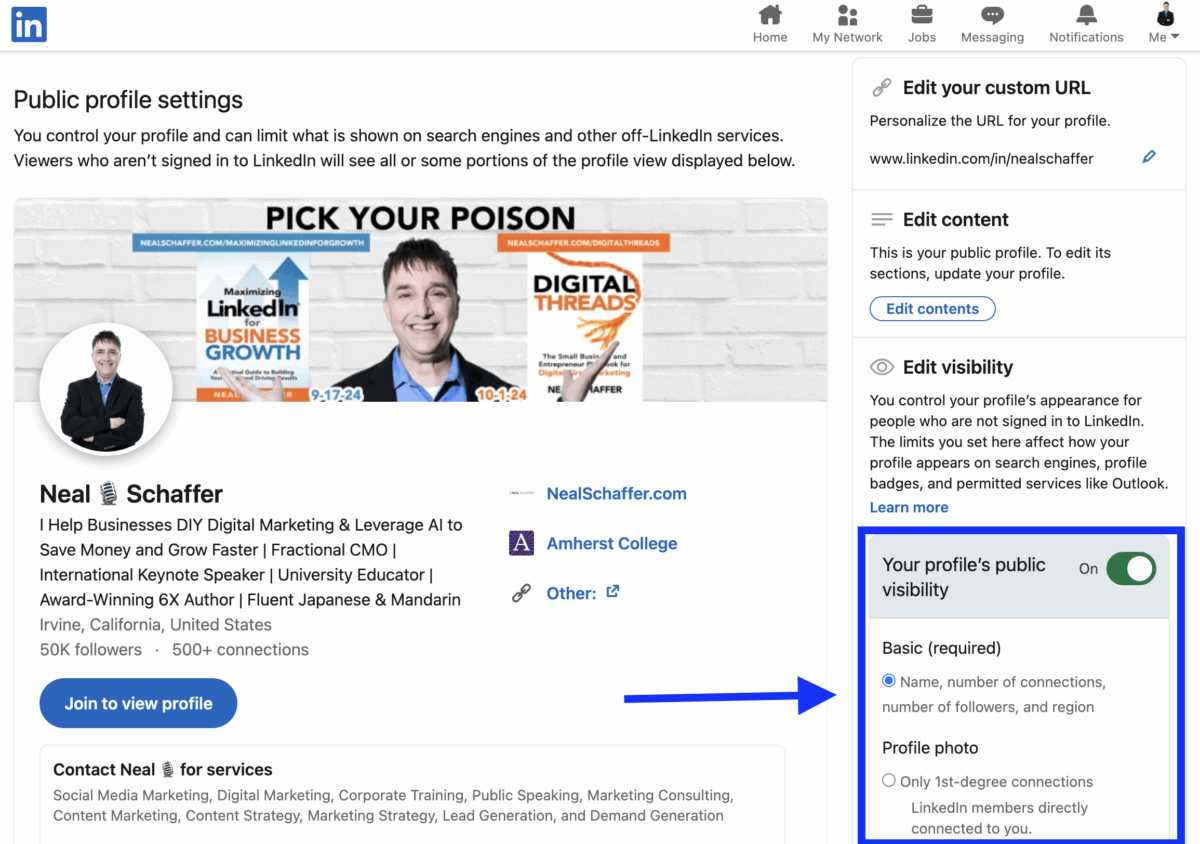
To hide your LinkedIn profile from public view, you have to first make sure it doesn’t appear in public search results. If you’ve never adjusted your privacy settings on LinkedIn, it will, by default, show results about you on Google and other search engines.
Desktop Instructions:
- Click the Me icon at the top of your LinkedIn homepage
- Click View Profile
- Click the Edit icon next to Public profile & URL on the right pane
- To hide your profile from public view, toggle Your profile’s public visibility to Off
You can find the direct URL here: https://www.linkedin.com/public-profile/settings
Mobile Instructions:
- Open the LinkedIn app and tap your profile photo in the top-left corner
- Tap Settings at the bottom of the screen
- Tap Visibility
- Go to Edit your public profile
- Toggle Your profile’s public visibility to Off
Further Reading: Why and How to Change Your LinkedIn URL
Customize Profile Visibility Sections
Here, you have several options that range from only your contacts and close connections being able to see you, all the way to open access. With open access, though, you can set limits on how much is seen without a login. This can help mitigate privacy concerns in some situations.
You can control what sections of your public profile appear when people search for you on search engines by toggling specific settings on or off:
- Profile picture – Choose visibility from 1st-degree connections only to public
- Headline – Show or hide your professional headline
- Current Experience – Display job titles or include full details
- Past Experience – Choose to display only job titles or include descriptions
- Education – Make your academic achievements visible or private
Each profile section can be customized individually, giving you granular control over your public presence.
Important to know: After you make changes or edits to your public profile, it can take several weeks or months for search engines like Google, Yahoo, or Bing to detect changes and refresh. LinkedIn doesn’t control that refresh process.
Additional LinkedIn Privacy Settings Beyond Private Mode
Beyond LinkedIn private mode and public profile visibility, there are several critical LinkedIn privacy settings you should proactively manage. These work alongside LinkedIn private mode to provide comprehensive privacy protection.
1. Profile Discovery Using Email Address (Visibility ? Visibility of Your Profile & Network)
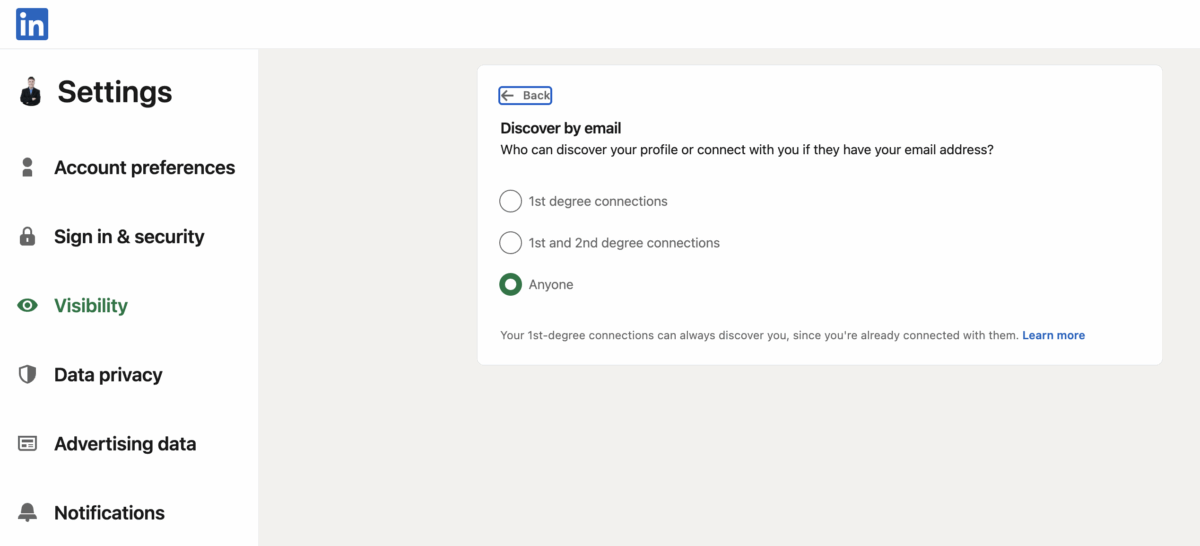
You want to tie as many email addresses as you have to your profile, and make sure that you have this option ON so that others who have your email address can find and connect with you. People can use your email address to find your account and access your profile information. Especially if you have a common name, this is a major bonus.
You can find email settings here: https://www.linkedin.com/mypreferences/d/settings/discover-me-by-email-address
2. Connections Visibility (Visibility ? Visibility of Your Profile & Network)
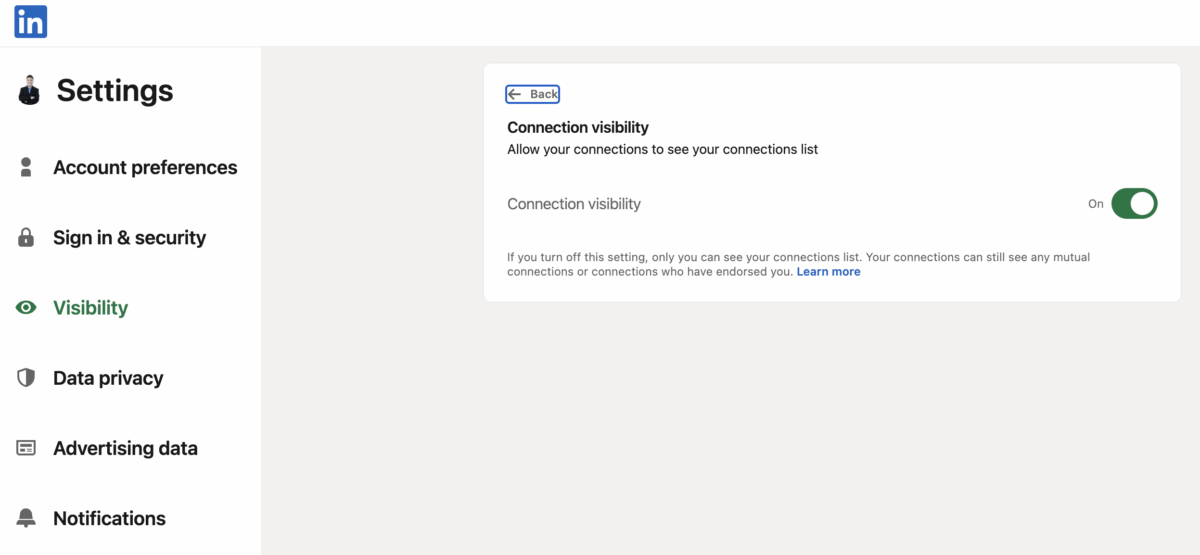
Did you know that if you are not careful, other users can click on your total number of connections and actually see your connections list? If you are in sales, and one of your connections suddenly starts working for your competitor, they will be able to see who is in your network. For that reason alone, I always recommend that you do not let others view your connections.
Here’s how to guard your network: https://www.linkedin.com/mypreferences/d/settings/connections-visibility
3. Share Profile Updates with Your Network (Visibility ? Visibility of your LinkedIn activity)
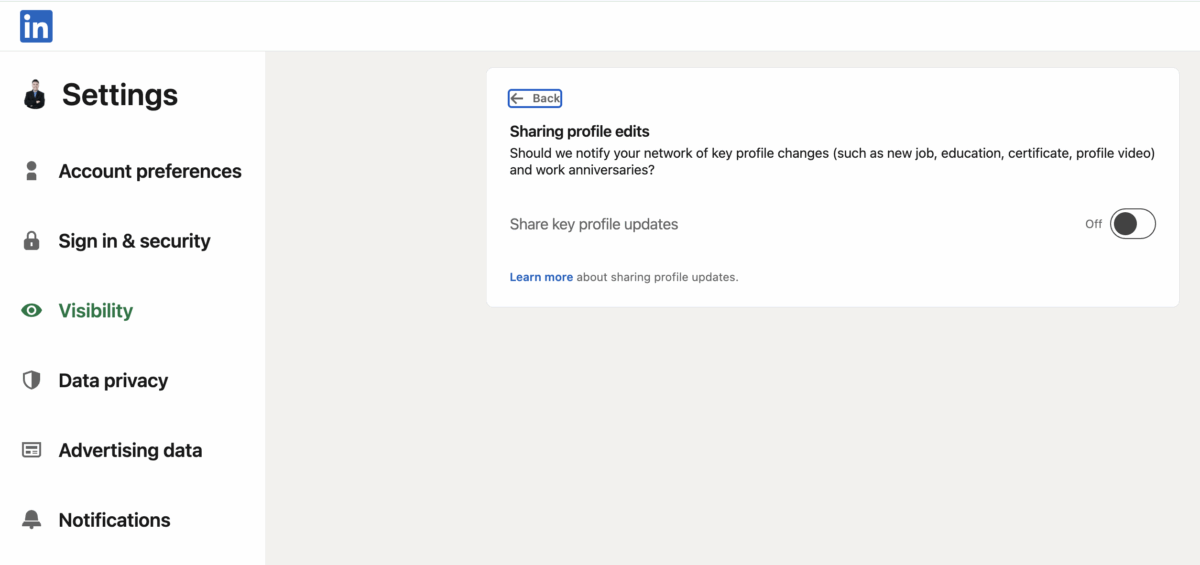
Let’s say you make a small edit to your profile. Do you want everyone in your network – or your boss – to know? Probably not. That’s why I recommend you turn this off to keep your activity low-key. However, if you get promoted or change jobs, you’ll want to turn this on and strategically leverage it to inform your network of the good news!
Here is where you can make this change: https://www.linkedin.com/mypreferences/d/settings/notify-network-for-updates
4. Two-Step Verification (Sign-In and Security ? Account Access)
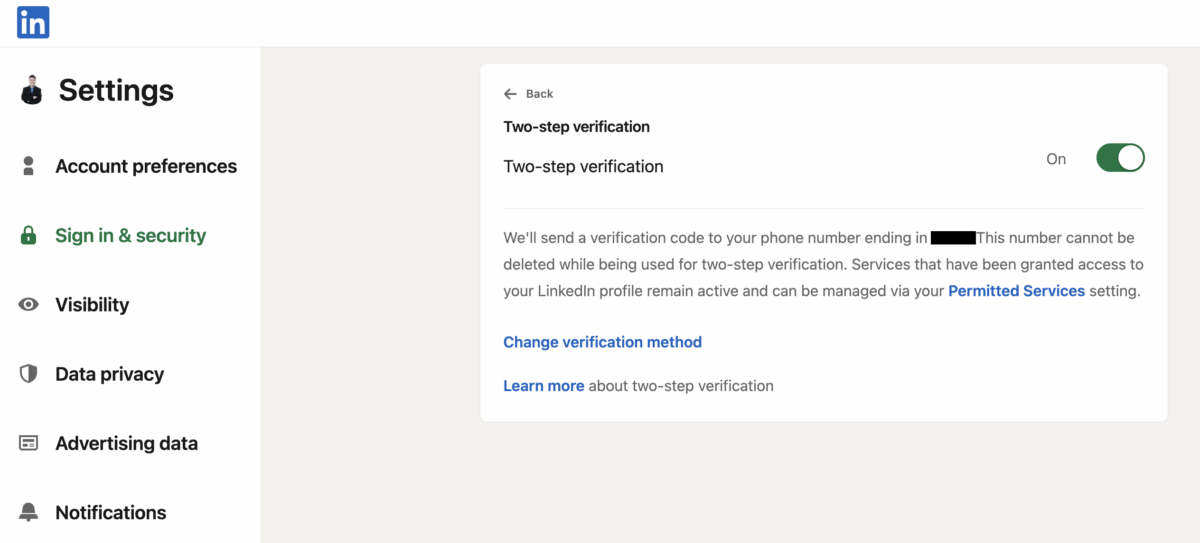
This is critical to keep your account safe in case someone accesses your password on the dark web and tries to log in to your account. Once on this page, you can select the two-step verification method. This requires you to punch in a security code when signing on with a new device or mobile app.
You can find the setting here: https://www.linkedin.com/mypreferences/d/two-factor-authentication
5. Allow Others to Message You (Communications ? Who Can Reach You)
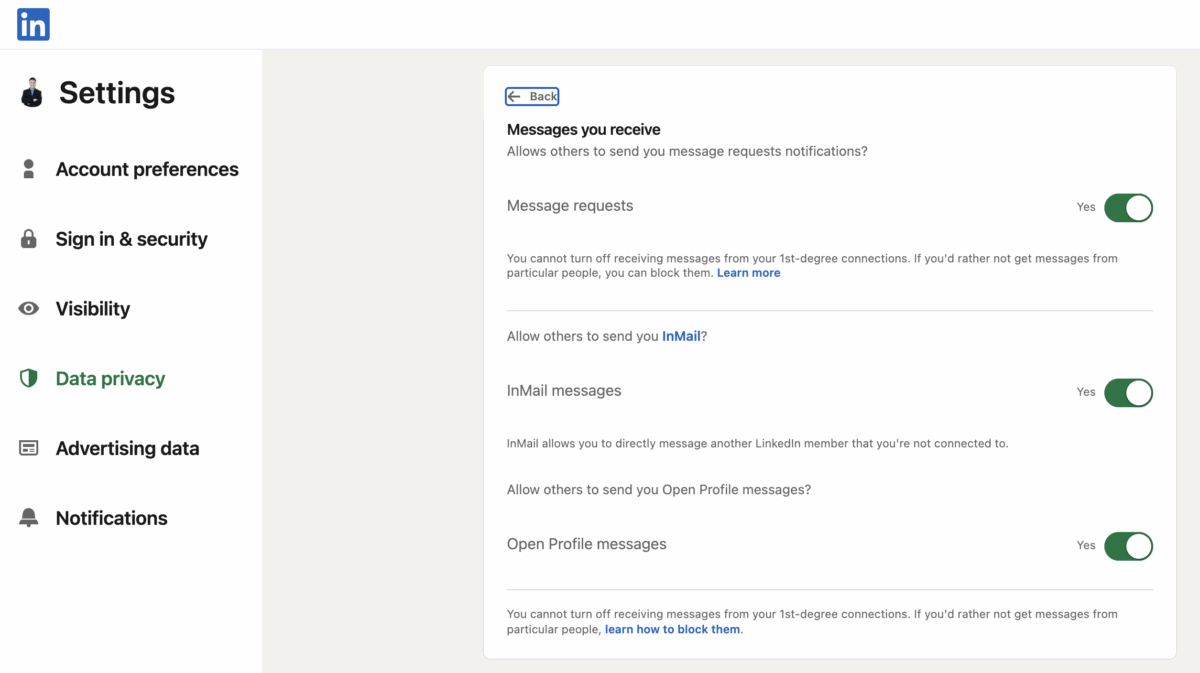
I believe that if you are on LinkedIn to begin with, you’ll want to make yourself as contactable as possible. In this section of LinkedIn privacy settings, you can decide who can send you message requests, InMails, or Sponsored Messages.
However, there are some professionals who might find sponsored messages annoying, or there might be personal safety issues involved. You can find these settings here: https://www.linkedin.com/mypreferences/d/who-can-message-me
Further Reading: 10 Unconventional Ways How to Message Someone on LinkedIn If You Are Not Connected
Best Practices & Strategy
Maximizing the effectiveness of LinkedIn private mode requires a strategic approach that balances privacy needs with networking opportunities. These proven strategies will help you get the most value from both anonymous and public browsing.
Using LinkedIn Private Mode Strategically
My most important tip is simple: Use LinkedIn private mode strategically, not as a default setting. As it is elsewhere on social media, showing a level of public activity is beneficial on LinkedIn.
Enable LinkedIn private mode when:
- Researching competitors, job candidates, or sensitive topics
- You want to avoid awkward situations or unwanted attention
- Conducting confidential research for business purposes
- Job searching without alerting your current employer
Switch back to public mode when:
- You want to be visible and engage with your network
- You’re actively networking and want reciprocal profile views
- You want to expand your network and attract opportunities
Remember, LinkedIn private mode is a tool to be used selectively for maximum effectiveness.
Combine LinkedIn Private Mode with Other Privacy Settings
Perhaps more than any other platform, LinkedIn provides numerous ways to customize your experience and control data. Beyond using LinkedIn private mode, you should review and adjust your visibility settings regularly.
By leveraging various settings, it’s easy to control who can see your connections, email address, and other personal information. Many business leaders camouflage their email addresses to minimize the number of sales pitches they receive daily.
Use LinkedIn Private Mode with Research Tools
Utilize LinkedIn’s search filters and advanced search options to find relevant profiles. Then, you can hover over a search result to see if you want to view the whole profile. LinkedIn private mode can then let you peruse the profiles you’re most interested in.
Leverage other sources like company websites, news articles, and industry databases. This can give you lots of insight into your competition. When it’s time to view a few profiles confidentially, you can spend minimal time using LinkedIn private mode before returning to public browsing.
Further Reading: 21 LinkedIn Best Practices for Business Professionals to Follow for Success
Alternatives to LinkedIn Private Mode
While LinkedIn private mode is the most straightforward way to browse anonymously, several alternative approaches can help you maintain privacy or enhance your research capabilities on the platform.
Upgrading to LinkedIn Premium
Users who are looking for work, do recruiting, or are business leaders frequently benefit from having a premium account. LinkedIn Premium offers features like InMail, advanced search filters, and insights. Some Premium plans include the ability to view profiles anonymously while still maintaining access to who viewed your profile.
Further Reading: Is LinkedIn Premium Really Worth the Investment for Small Business Owners and Marketers?
Using Third-Party Tools or Browser Extensions
There are several options to help sales professionals and marketers find key decision-makers in target companies. However, be cautious when using these tools, as they may violate LinkedIn’s terms of service. LinkedIn has very strict rules about what you can and cannot do with its platform and its data.
Further Reading: 15 Accurate LinkedIn Email Finders for Lead Gen
Mastering LinkedIn Private Mode for Professional Success
Especially in the current climate where employers are sensitive about employee use of social media, there are plenty of advantages to understanding LinkedIn private mode. Whether you need to browse profiles anonymously, conduct confidential research, or maintain privacy while job searching, LinkedIn private mode provides essential tools to protect your professional privacy.
However, remember that LinkedIn private mode’s usefulness requires strategic thinking. Overuse can reduce your profile’s visibility over time and sacrifice networking opportunities. To mitigate these hazards, use public mode when anonymity is not required and LinkedIn private mode strategically when discretion is needed.
Understanding how to properly use LinkedIn private mode is an important part of professional networking. In most cases, you want to aim for maximum visibility while also maintaining control over your privacy. This way, you can benefit from the power of LinkedIn networking as much as possible while using LinkedIn private mode when circumstances require discretion.
Actionable advice for your digital / content / influencer / social media marketing.
Join 13,000+ smart professionals who subscribe to my regular updates.