Friday, August 28, 2020
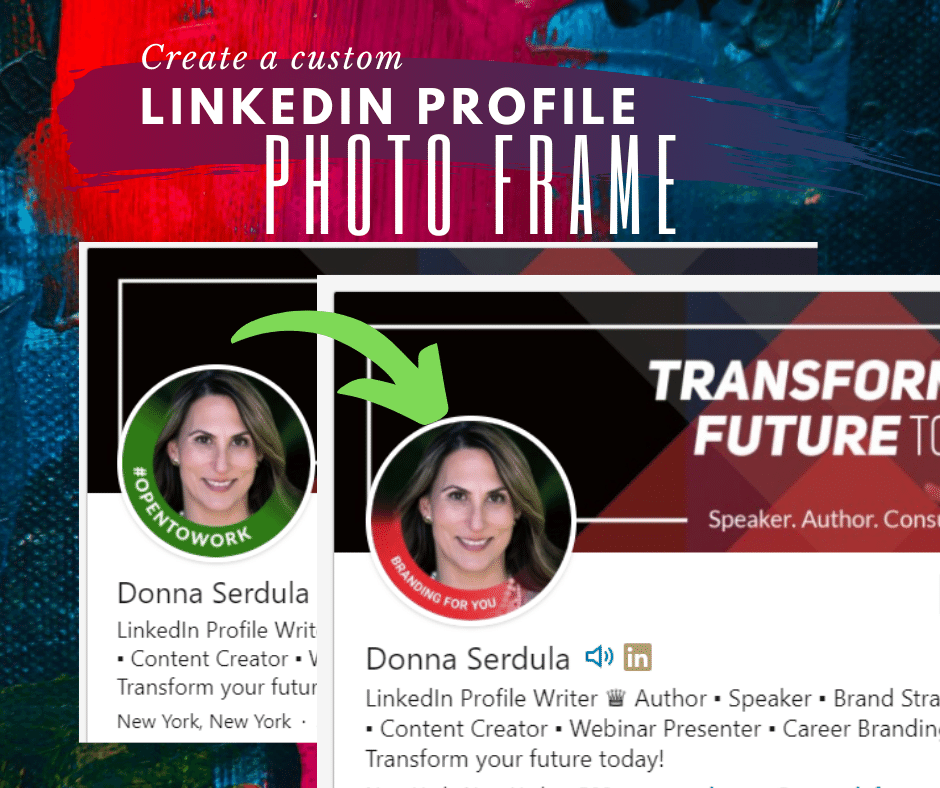
LinkedIn recently rolled out a green #opentowork photo frame banner that you can apply to your LinkedIn profile to alert your network that you are open to new opportunities.
The problem is, not everyone wants a photo frame around their LinkedIn profile picture that tells the world they are open to new opportunities. The good news is you can create your own custom photo frame easily and add whatever wording you want. The sky’s the limit, all you need is a graphic design program.
Canva.com is a free online application specifically for graphic design. PowerPoint is an application most people have on their computer and although it’s not usually thought of as an image editor, it works beautifully as one. Here are instructions for using Canva and PowerPoint to create a photo frame for your LinkedIn profile picture.
Create a LinkedIn Profile Photo Frame in Canva
Canva is a graphic design platform that provides a slew of image editing options that make creating images and documents a cinch. Rather than give you step by step instructions on how to use Canva, I created pages of templates. All you need to do is drop in your headshot and VOILA a gorgeous photo frame!
Create a LinkedIn Profile Photo Frame in PowerPoint
Most people think of PowerPoint just for presentation slide design but it actually offers image editing and animation tools, too.
Time needed: 15 minutes.
Create a Photo Frame for your LinkedIn Profile Photo in PowerPoint
- Open Powerpoint and create a new blank presentation
Make sure the slide is blank without any text boxes.
- Insert a photo, selecting your headshot/profile photo
Make sure you use a professional image, well-lit, of you looking directly into the camera, smiling
- Insert a shape and choose an oval
Hold your shift key down to make sure the oval is a perfect circle.
- Right mouse on the circle and choose Format Shape. Select No fill for the Fill.
This will make sure that it’s just an outline of the circle
- Within the Format Shape side bar, click Line and increase the width.
I am using a width of 40 pixels.
- Select the color for the circle.
Think in terms of your brand colors. If you don’t want a full circle skip to the next step.
- If you want a partial circle like LinkedIn’s #Opentowork photo frame, select Gradient line
Delete all but two gradient stops. One should be the color of the circle, the other gradient stop should be 100% transparent. Increase/decrease the angle to get it to the position you want. 
- To save your image, select all (ctrl-a or cmd-a) and right mouse click, choose Save as Picture.
Save the image as either a PNG or JPG.
- Go to LinkedIn.com and upload the image as your profile picture.
You may need to zoom and position your photo so it fits right. 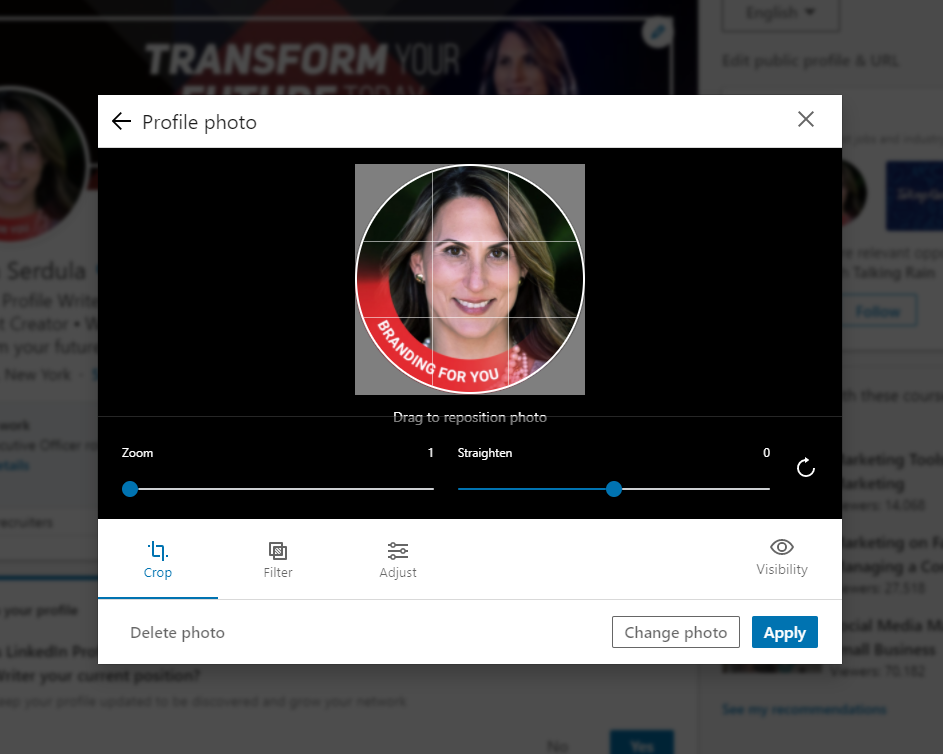
- Your LinkedIn profile picture now contains a photo frame that brands you!
Congrats! I am sure it looks amazing!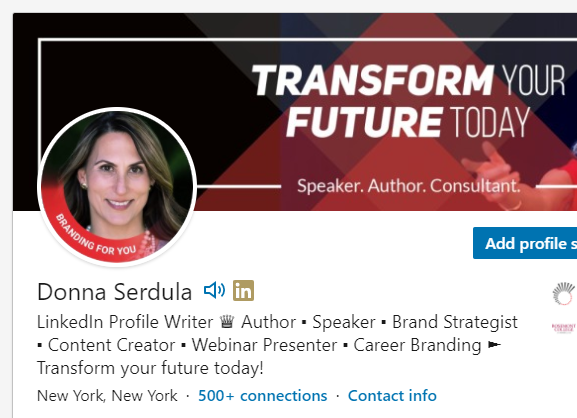
Use a PowerPoint Template
If you tried to create a photo frame in PowerPoint but found it too difficult or time-consuming, no worries! I know a PowerPoint expert, Michael Rielly, and as a favor to me, he created a bunch of photo frames that you can download and use for yourself.
If you use one of Michael’s templates, consider learning more about and potentially donating to his nonprofit, The James D. Rielly Foundation, Inc. Their mission is to support the children and families of the military and first responders hindered by economic status, physical or mental challenges.
Open to Work Option…
Please note, if you want to use a custom photo and you are marked as “open to work,” you must select “Share with recruiters only” in the Edit job preferences settings. By sharing your status with all LinkedIn members, the photo frame that you worked so hard to create, will be hidden.
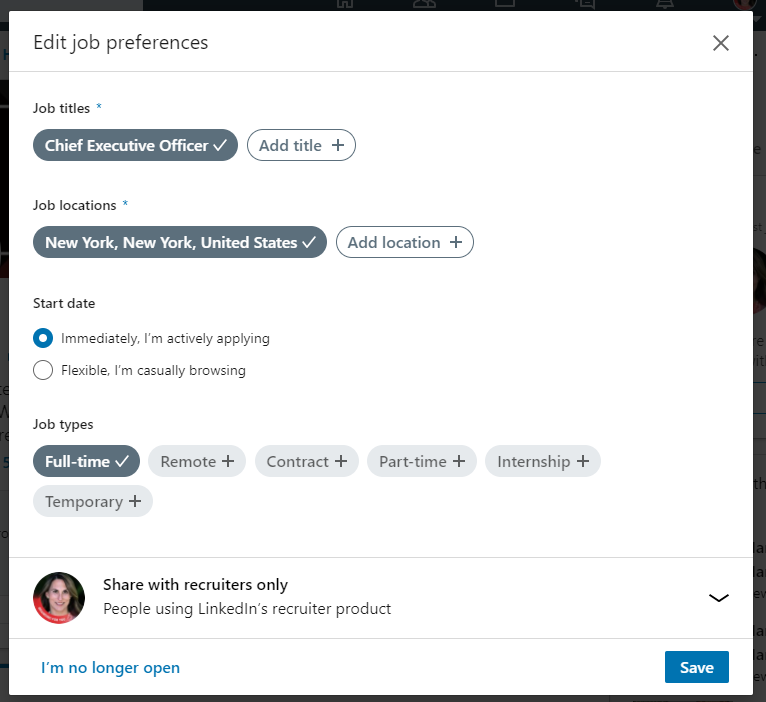
If you want to share your open to work status with all LinkedIn members, you are best not using a custom photo frame.
I hope you enjoyed this blog article. Check out more free resources all about LinkedIn and branding here.

Want to Brand Yourself?
Access my LinkedIn Headline GeneratorThink about it... your LinkedIn headline is the FIRST THING people see of your LinkedIn profile AND it should compel them to read more! My LinkedIn Headline Generator is an online application that helps you create a POWERFUL, keyword-packed LinkedIn Headline! Choose your terms and in seconds you have an engaging, professional LinkedIn Headline that impresses!